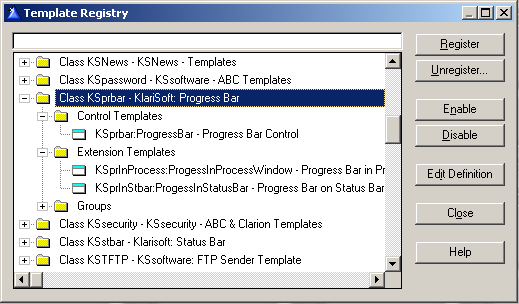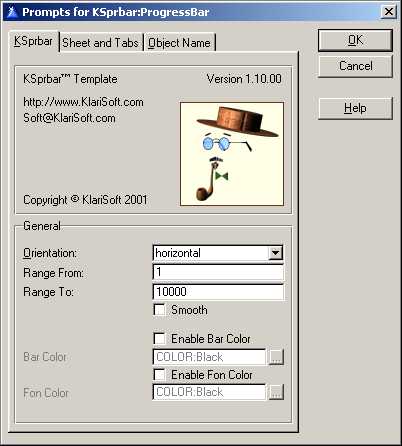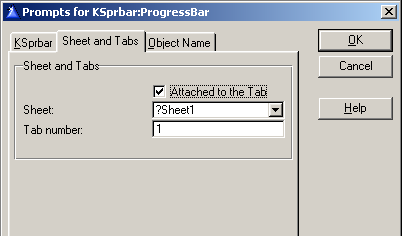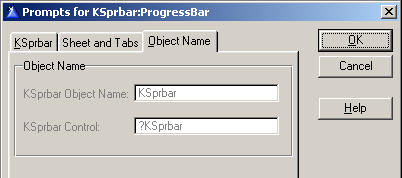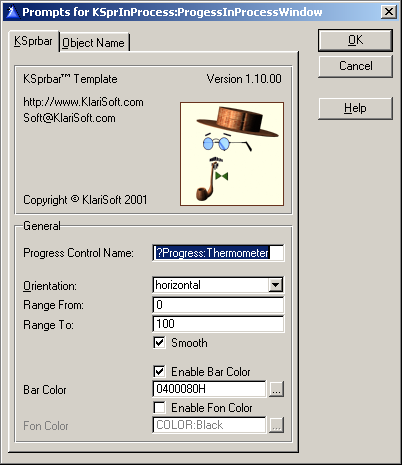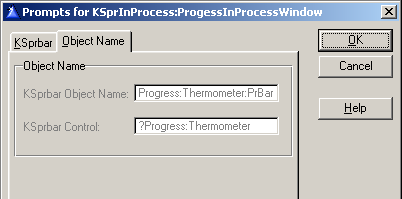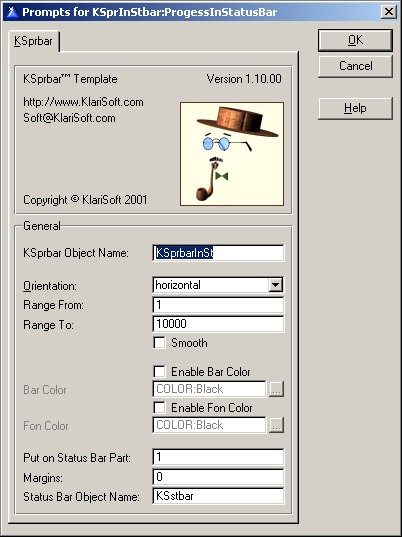KSprbar™ Documentation
Contents
KSprbar™ Template gives Clarion user an easy access to the standard MS
Windows ProgressBar control.
KSprbar™ can be used in Clarion4, Clarion5 or Clarion5.5 32-bit applications.
With the help of the templates you will be able to handle standard Windows
32-bit ProgressBar control in a "Clarion Way". Templates support
changing style of the ProgressBar, placing ProgressBar control on a Process
window, autoresizing, changing ProgressBar orientation and color and many other
features. KSprbar™ Template is designed to work together with the KSprbar™
Template so the progress control can be placed in a Status Bar section. Check
out our KSBarPack option.
KSprbar™ Template is a pure Clarion source (no dll or lib black boxes) based
on the ABC/Legacy compliant ProgressBar class! Start using the templates and
give you Clarion applications native MS Windows 32-bit look.
The common controls are a set of windows that are implemented by the common
control library, which is a dynamic-link library (DLL) included with the
Microsoft® Windows® operating system. Like other control windows, a common
control is a child window that an application uses in conjunction with another
window to perform I/O tasks.

A progress bar is a window that an application can use to indicate the progress
of a lengthy operation. It consists of a rectangle that is gradually filled with
the system highlight color as an operation progresses. The following
illustration shows a progress bar positioned along the bottom of a window:

Register the templates:
The KSprbar™ Setup Program can automatically register
the templates. If you do not wish to register the templates automatically you
will have to register them manually.
Start Clarion, select "Template registry" from the "Setup"
menu. When the "Template registry" window opens, select the "Register"
button on the right. Then you are prompted for a filename. Select KSprbar.tpl (for
both ABC and Legacy templates). These files are located in your TEMPLATE folder.
After registering your Template Registry window will look
like:
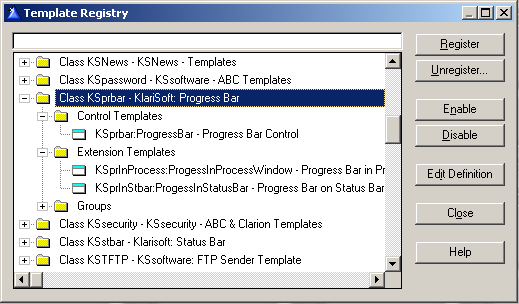
Register the templates:
To add Progress Bar to your application use Extension
Templates and Control Templates.
After you added Progress Bar you can use ProgressBar
Class Properties and Methods to handle the Progress Bar.
Progress Bar Control Template
This control template is used to put Progress Bar control on a Window.
(The images below show the template prompts
for the KSprbar™ control template.
You can find the detailed description in tables below)
KSprbar TAB:
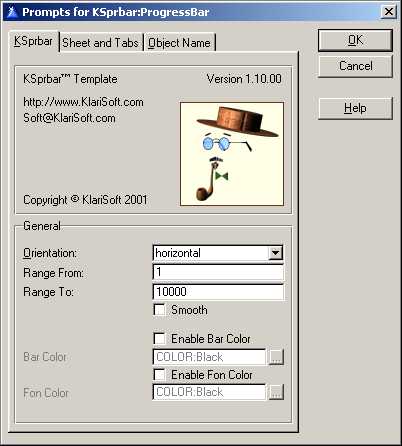
| Prompt
|
Description
|
| Orientation |
Select the orientation of the progress bar control. If
vertical the progress bar displays progress status vertically, from bottom
to top. |
| Range From |
A value or variable that represents the low limit to be set
for the progress bar control. |
| Range To |
A value or variable that represents the high limit to be
set for the progress bar control. |
| Smooth |
If checked the progress bar displays progress status in a
smooth scrolling bar instead of the default segmented bar. |
| Enable Bar Color |
If checked you can specify the new progress indicator bar
color. |
| Enable Bckr. Color |
If checked you can specify the new progress indicator
background color. |
Sheet and Tabs TAB:
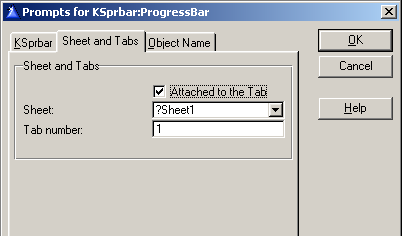
| Prompt |
Description |
| Attached to the Tab |
Enable this check box if you put your progress bar control on a Tab.
|
| Sheet |
Select Sheet Control. |
| Tab number |
Indicate Tab Number. |
Object Name TAB:
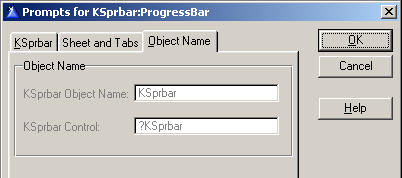
| Prompt |
Description |
| KSprbar Object Name |
Name of KSprbar Control Object in the source code. |
| KSprbar Control |
Name of the KSprbar Control in a source code. |
Progress Bar in a Process Window Extension Template
With the help of this extension template you can replace
standard Clarion progress bar control for a Process procedure with the KSprbar
control.
KSprbar TAB:
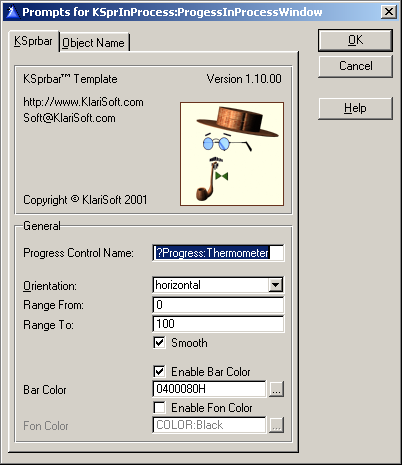
|
Prompt
|
Description
|
|
Progress Control Name
|
Name of the Clarion progress
control to be replaced with the KSprbar control.
|
|
Orientation
|
Select the orientation of the
progress bar control. If vertical the progress bar displays progress
status vertically, from bottom to top.
|
|
Range From
|
A value or variable that
represents the low limit to be set for the progress bar control.
|
|
Range To
|
A value or variable that
represents the high limit to be set for the progress bar control.
|
|
Smooth
|
If checked the progress bar
displays progress status in a smooth scrolling bar instead of the default
segmented bar.
|
|
Enable Bar Color
|
If checked you can specify the new
progress indicator bar color.
|
|
Enable Bckr. Color
|
If checked you can specify the new
progress indicator background color.
|
Object Name TAB:
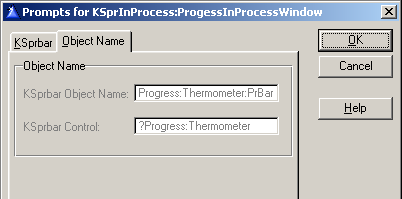
|
Prompt
|
Description
|
|
KSprbar Object Name
|
Name of KSprbar Control Object in
the source code.
|
|
KSprbar Control
|
Name of the KSprbar Control in a
source code.
|
Progress Bar in a Status Bar Extension Template
With the help of this extension template you can place
KSprbar control in a section of KSstbar control. You need to have KSstbar
templates registered.
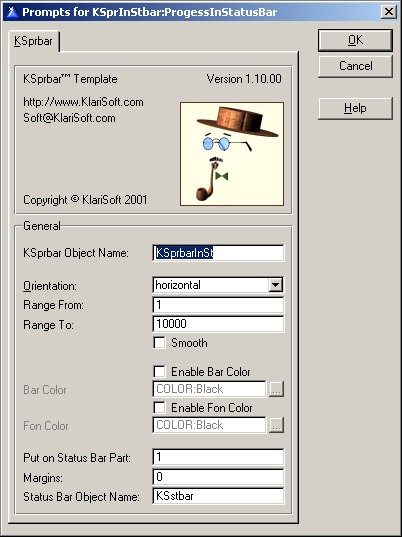
|
Prompt
|
Description
|
|
KSprbar Object Name
|
Name of KSprbar Control Object in
the source code.
|
|
Orientation
|
Select the orientation of the
progress bar control. If vertical the progress bar displays progress
status vertically, from bottom to top.
|
|
Range From
|
A value or variable that
represents the low limit to be set for the progress bar control.
|
|
Range To
|
A value or variable that
represents the high limit to be set for the progress bar control.
|
|
Smooth
|
If checked the progress bar
displays progress status in a smooth scrolling bar instead of the default
segmented bar.
|
|
Enable Bar Color
|
If checked you can specify the new
progress indicator bar color.
|
|
Enable Bckr. Color
|
If checked you can specify the new
progress indicator background color.
|
|
Put on Status Bar Part
|
Status Bar part number where
control will be located.
|
|
Margins
|
Top/Bottom margins of the progress
bar control.
|
|
Status Bar Object Name
|
Name of KSstbar Control Object in
the source code.
|
This table lists the KSprbar™ Properties and Methods.
|
Name
|
Type
|
Description
|
|
Properties
FrameClass
|
StatusBar
|
Use this property to call Frame Window Status Bar methods.
|
|
Other Properties
|
|
All other properties are private and should be used
with this template. If you want to use this class without template please
look at the template generated code and copy it to your source.
|
|
Methods
Init
|
PROCEDURE()
|
Initializes the KSprbar™ control.
|
|
Kill
|
PROCEDURE()
|
Kills and deinitializes the KSprbar™ control.
|
|
CreateProgressBar
|
PROCEDURE (LONG left, LONG Top, LONG Width, LONG
Height, <LONG ParentHandle>),LONG,PROC
|
Creates KSprbar™ control.
Parameters:
Left: left position of a progress bar
Top: top position of a progress bar
Width: width of a progress bar
Height: height of a progress bar
ParentHandle: Parent window handle for a progress bar
|
|
ResizeProgressBar
|
PROCEDURE (LONG left, LONG Top, LONG Width, LONG
Height)
|
Resizes the KSprbar™ Control to the new
coordinates.
Parameters:
Left: left position of a progress bar
Top: top position of a progress bar
Width: width of a progress bar
Height: height of a progress bar
|
|
SetRange
|
PROCEDURE(LONG MinVal, LONG MaxVal)
|
Sets the minimum and maximum values for a progress
bar.
Parameters:
MinVal: minimum value
MaxVal: maximum value
|
|
SetProgressPosition
|
PROCEDURE(LONG NewPos)
|
Sets the current position for a progress bar.
Parameters:
NewPos: new current position for a progress
bar
|
|
ClearProgress
|
PROCEDURE()
|
Clears the Progress Bar.
|
|
SetBarColor
|
PROCEDURE(LONG BarColor)
|
Sets the color of the progress indicator bar in the
progress bar control.
Parameters:
BarColor: new progress indicator bar color
|
|
SetBKColor
|
PROCEDURE(LONG BKColor)
|
Sets the background color in the progress bar.
Parameters:
BKColort: new background color
|
|
Hide/Unhide
|
PROCEDURE()
|
Hides/Unhides progress bar control.
|
|
Enable
|
PROCEDURE(BYTE Enable)
|
Enables or Disables KSprbar™ Control
Parameters:
Enable: if True then Enable Control if False then Disable Control
|
|
SetFocus
|
PROCEDURE()
|
Sets focus to the control.
|
The following files will be copied to your hard disk during installation. All
the pathnames are relative to your Clarion root directory (e.g. C:\CLARION5,
C:\C55), depending on your choice during installation.
|
Directory
|
File Name
|
Definition
|
|
Example\KS\KSprbar
|
Clarion.ico
KSLogo.bmp
|
KSprbar™ Demo Applications
...
If you install templates for Clarion4 then Clarion4 examples are
installed.
If you install templates for Clarion5 then Clarion5 examples are
installed.
If you install templates for Clarion5.5 then Clarion5.5 examples are
installed.
|
|
KS\KSprbar
|
KSprbar.htm
*.gif
|
This documentation and images.
|
|
Lib
|
KScomct.lib
|
Library (to link Clarion with Windows API)
|
|
Libsrc
|
KSprbar.inc
KSprbar.clw
|
KSprbar™ Class Defenition
|
|
Template
|
KSLogo.bmp
KSprbar.tpl
KSprbar.tpw
|
Template and templates image files.
|
It is possible to use KSprbar™ without templates, but there are some things to
consider:
You will need to include KSprbar.inc (located in your LIBSRC folder) manually.
You will also have to add a .lib file to your project:
Open the "Project editor" window, locate the "Library, object and
resource files" entry and press "Add file". Select KScomct.lib
file.
KSprbar™ copyright © 2001 by KlariSoft. All rights reserved.
For support, please write to Support@klarisoft.com
For updates of this product please visit http://www.klarisoft.com
regularly.