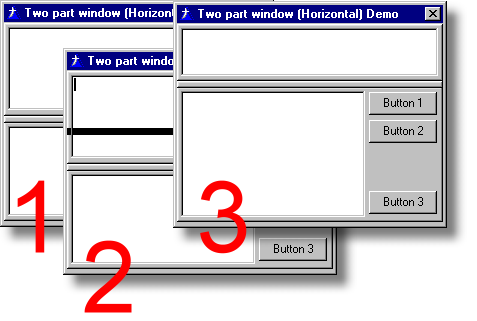
In this picture you can see three steps of the resizing process using Klarisoft SplitBar Control:
1: Before resize
2: Resize faze
3: After resize
KStpw™ Template gives Clarion user an easy access to the Klarisoft
SplitBar Control.
SplitBar: Moveable bar that splits a window in two parts
.
KStpw™ can be used in Clarion4, Clarion5 or Clarion5.5 32-bit applications.
With the help of the templates you will be able to handle Klarisoft SplitBar
Control in a "Clarion Way".
KStpw™ Template is a pure Clarion source (no dll or lib black boxes)! Start using the templates and
give you Clarion applications native MS Windows 32-bit look.
SplitBar: Moveable bar that splits a window in two parts.
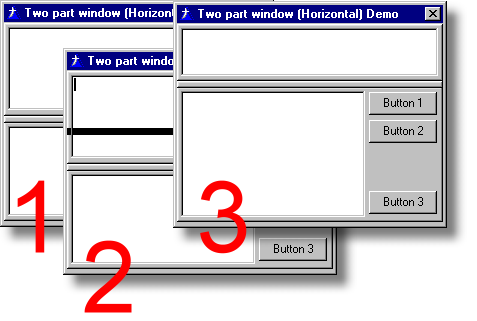
In this picture you can see three steps of the resizing process using Klarisoft
SplitBar Control:
1: Before resize
2: Resize faze
3: After resize
Register the templates:
The KStpw™ Setup Program can automatically register
the templates. If you do not wish to register the templates automatically you
will have to register them manually.
Start Clarion, select "Template registry" from the "Setup"
menu. When the "Template registry" window opens, select the "Register"
button on the right. Then you are prompted for a filename. Select KStpw.tpl (for
both ABC and Legacy templates). These files are located in your TEMPLATE folder.
After registering your Template Registry window will look like:
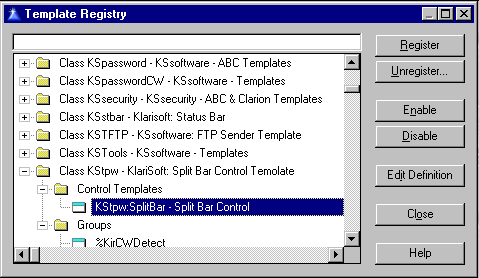
Register the templates:
To add Split Bar to your application use Control Templates.Split Bar Control Template
This control template is used to put Split Bar control on a Window.
(The images below show the template prompts
for the KStpw™ control template.
You can find the detailed description in tables below)
KStpw TAB:
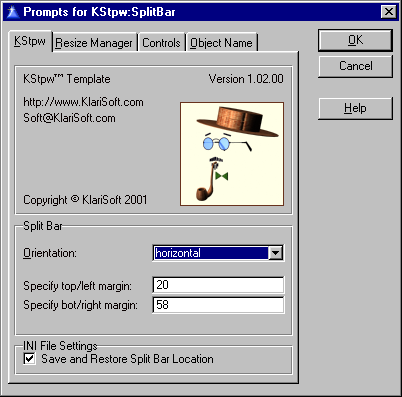
| Prompt | Description |
| Orientation | Select the orientation of the split bar control. Horizontal or Vertical. |
| Specify top/left margin | A value of the margin.Use Top margin for the Horizontal orientation, Left for Vertical. |
| Specify bot/right margin | A value of the margin. Use Bottom margin for the Horizontal orientation, Right for Vertical. |
| Save and Restore split bar location. | Save split bar location when window is closed and Restore after close is opened. To use this function You should enable INI File Settings at Window Behavior and at Global Properties. |
Resize Manager TAB:
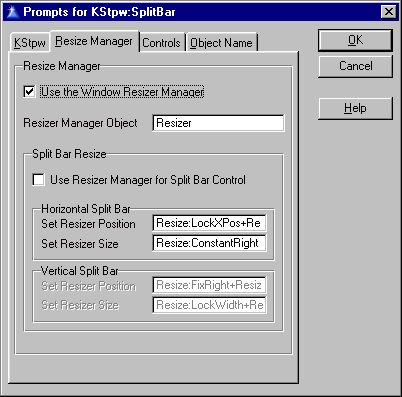
| Prompt | Description |
| Use Window Resize Manager | Enable standard Window Resize Manager (ABC Template only). |
| Split Bar Resize | Overwrite standard Resize strategy. |
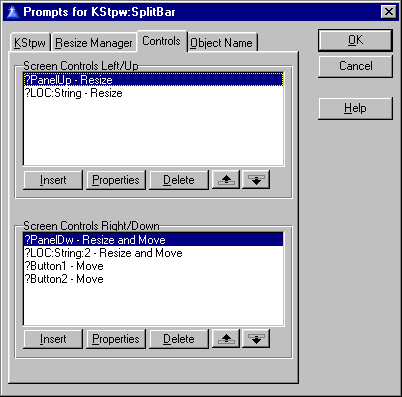
| Prompt | Description |
| Screen Controls Left/Up | Select controls at the Upper part of the window for a Horizontal Split bar. Select controls at the Left part of the window for a Vertical Split bar. |
| Screen Controls Right/Down | Select controls at the Lower part of the window for a Horizontal Split bar. Select controls at the Right part of window for a Vertical Split bar. |
Object Name TAB:
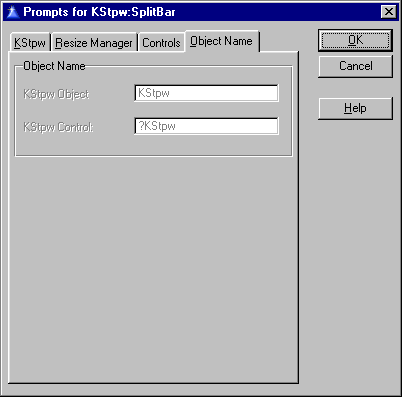
| Prompt | Description |
| KStpw Object Name | Name of the KStpw Control Object in source code. |
| KStpw Control | Name of the KStpw Control in source code. |
The following files will be copied to your hard disk during installation. All the pathnames are relative to your Clarion root directory (e.g. C:\CLARION5, C:\C55), depending on your choice during installation.
|
Directory |
File Name |
Definition |
|
Example\KS\KStpw |
Clarion.ico |
KStpw™ Demo Applications |
|
KS\KStpw |
KStpw.htm |
This documentation and images. |
|
Libsrc |
KStpw.inc |
KStpw™ Class Defenition |
|
Template |
KSLogo.bmp |
Template and templates image files. |
For support, please write to Support@klarisoft.com
For updates of this product please visit http://www.klarisoft.com
regularly.